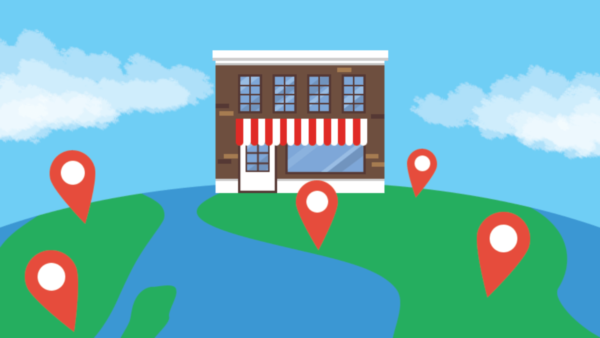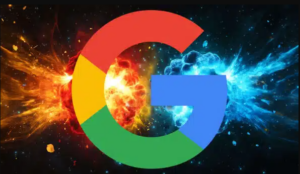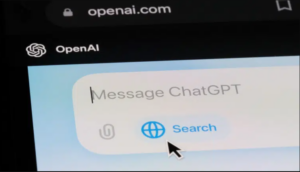Thinking about using WordPress for your local business website? If so, check out columnist Marcus Miller’s handy guide on how to do local SEO with this popular CMS.
If you run a small or local business, there is a good chance that your site is built in WordPress.
In fact, statistics from BuiltWith.com would indicate that WordPress powers about 50 percent of the entire internet. The exact numbers vary, with other statistics showing WordPress powering 22 percent of new active sites or 58.9 percent of sites where CMS is known.
Whatever way you look at it, that’s a lot of WordPress websites.
WordPress is not just used for the likes of food blogs and local businesses, though — brands and huge websites use the platform.
Further stats from BuiltWith.com indicate that 40 percent of the top 100,000 websites use WordPress, and this number jumps to 50 percent when we look at the top million sites. Businesses like TechCrunch, The New Yorker, BBC America, and even the official Star Wars Blog (not to mention our favorite SEO outlet, Search Engine Land) use WordPress.
Why WordPress?
There is good reason for this. WordPress is a truly flexible platform. Myriad plugins allow for easy extension of functionality, and a world of themes allows for easy visual customization to suit the style of your business.
Most importantly, WordPress is easy to use. Several years ago, I was a big proponent of Joomla and Drupal, and we used those CMSs for most website design/development projects at Bowler Hat. However, we saw a lot of resistance to these platforms from our clients. People just could not get along with the way these systems worked, and this led to websites being ignored.
WordPress, however, presented a far shorter learning curve and much less customer support (lightbulb moment). Usability is crucial here. If you are not comfortable within your website CMS, then you simply won’t use it. A site that is left untouched can soon become a weakness rather than the strong digital salesperson it should be.
Better yet, WordPress is a solid SEO platform right off the shelf. It just does so much right. And with WordPress powering so much of the Web, you could say the onus is on Google to ensure their search engine can crawl and index content in WordPress sites.
The rest of this post will look at the suitability of WordPress as an SEO platform for local businesses, common problems you might encounter and what you can do to really fine-tune and supercharge results for your local business with WordPress as your CMS.
WordPress As An SEO Platform
WordPress provides a solid SEO platform off the shelf. Yet the WordPress you are using for your business likely looks very different from the default WordPress installation.
When your site is developed, it has likely had its functionality extended by a range of plugins and your chosen theme. Content will also have been added and ideally, it will have been categorized in a sensible, hierarchical fashion.
This layering of the CMS, theme, plugins and content can create lots of additional thin content, so our goal here is to filter out anything that should not exist for users and ensure the search engine knows this is to be ignored.
WordPress Taxonomies
“Taxonomy” is one of those words that makes you sound clever. It can also be kind of intimidating. Really, though, this is a fairly basic concept that simply relates to ways of grouping things together. An obvious example is that Animals are a taxonomy in nature.
Groupings within a taxonomy are known as terms, so “birds,” “cats” and “dogs” would all be terms under the taxonomy “animals.”
- Animals > Birds
- Animals > Cats
- Animals > Dogs
In WordPress, our default groupings (taxonomies) are:
- Category
- Link Category
- Post Format
- Post Tag
Certain taxonomies support a hierarchy — that is, a grouping can support sub-groupings. By default, only the category is hierarchical, but we can create hierarchical custom taxonomies. (That is, we can create custom groups that support sub-groupings.)
- Category > Sub Category > Sub Sub Category
- Animals > Dogs > Collies > Bearded Collies
The dog example is not technically correct, but it helps to illustrate the point that this is really just groups and sub-groups — nothing more complicated than that.
Still with me? I have talked about this in meetings and witnessed the instant glazed looks as people disengage and start to think about their kids or what they are going to have for dinner.
It’s important to understand this, because if there’s one thing that will ruin your SEO on a theme-based WordPress site, it is the realm of meaningless taxonomies that get created as you customize the site to suit your business.
Generally, Google will do a pretty good job of filtering these pages out; however, we can always help the search engine and ensure crawl budget and indexation is focused on the actual pages you actually want to present to your prospects and customers in search.
One of the problems we have seen crop up again and again is taxonomy pages with the same keywords as legitimate landing pages for sliders and other content. Add in a few more common issues like a lack of canonical URLs and some URL-based duplication of the main pages, and we can start to confuse the search engine and impact results.
Small business websites often have little in the way of authority, so locking down your taxonomies and ticking the other basic optimization boxes detailed here ensures equity is focused where it needs to be, rather than on CMS-created pages that offer little value to a potential customer.
Optimizing WordPress For Your Local Business
With the taxonomy caveat out the way, let’s take a look at how we actually optimize a WordPress site for a local business. We will have to make some assumptions here to provide a solid, real-world example that you can learn from and adapt to your own needs, so we will install some common plugins and a theme. We will also take a look at considerations for multi-location businesses and specifically how to implement local SEO on-page best practices.
The WordPress SEO Plugin
There are a variety of different SEO plugins out there, each with its own pros and cons. Actually, scratch that. There is only really one plugin that savvy SEOs and site owners are using to optimise a WordPress site, and that is the WordPress SEO plugin by Yoast.
The WordPress SEO plugin provides all the functionality you need to optimize your WordPress site, and it can be extended with the News, Video and Local SEO modules. The WordPress SEO plugin comes in both a free and premium version, with a few additional features in the premium version (redirections and improved keyword targeting options).
I always suggest that our clients go with the premium plugin — almost as much out of respect for Yoast and the work that has gone into this as for the additional features. Either way, this is the cream of the WordPress SEO plugin crop.
Optimizing Your WordPress Site With The WordPress SEO Plugin
Once you have the WordPress SEO Plugin installed, following are the main steps that we take when optimizing a WordPress site for local businesses.
Note: There is a lot more you can do with the Local SEO plugin, but with such a Swiss army knife of a tool that can be applied to so many scenarios, we simply can’t cover everything in one blog post. (Feel free to hit me up on Twitter or LinkedIn for more information.)
WordPress Settings
Settings > General
In the general tab, we will want to ensure we have named our site and set a description. Basic stuff, but in our experience, this is what gets missed — so just to be thorough, ensure that it is filled in correctly. We also want to ensure our site URLs are correct and that these match the preferred URL in Google Search Console (formerly Google Webmaster Tools).
It is important to consider not only your URL here, but also the subdomain and protocol. Remember, the following are all distinctly different, and conflicts between the navigation, indexed pages and canonical can cause some unpredictability, with different elements out of alignment:
- https://example.com
- https://www.example.com
- https://example.com
- https://www.example.com
This can get worse still when we bring pages and trailing slashes into the equation:
- https://example.com/test
- https://example.com/test/
- https://www.example.com/test
- https://www.example.com/test/
- https://example.com/test
- https://example.com/test/
- https://www.example.com/test
- https://www.example.com/test/
One site, four possible URLs, further variations when we consider slashes — it can become a great big mess if your site responds on all of these. Add in taxonomy-based thin content, and your ability to rank can be eroded for all the wrong reasons.
Consider:
- Protocol. HTTP or HTTPs.
- Subdomain. To www or not to www, that is the question.
- Top-level domain. Usually site category- or location-based (.com, .net, .org, .co.uk, .de and so on). Keep your top-level domains consistent.
- Internal navigation. Only link to your preferred URL.
- XML Sitemap. Ensure consistency with your site navigation.
- Canonical URLs. Keep protocol, subdomain and URL consistent.
- Trailing Slash. To slash or not to slash, that is the other question.
- Google Search Console. Set your preferred URL here.
Get all of these elements perfectly aligned, and you will lessen the chance of problems with multiple variations of a single page being indexed.
Settings > Permalinks
We first want to make sure your URLs are as they should be. In most cases, this is simply a case of selecting the “post name” option under WordPress > Settings > Permalinks.
If your site uses a different setting currently, then WordPress should handle the redirects from old URLs to new; however, I would recommend crawling your site with Screaming Frog before you make the change, saving the crawl as a list of URLs and then crawling those URLs after you make the change to ensure you can pick up any 301 redirects that have not automatically been created.
Note: Optimized URLs are important, but make sure you fix the internal navigation, or you could see an impact to your search traffic due to too many internal 301s.
WordPress SEO Plugin Settings
Navigate to the plugin home page via the “SEO” entry in the main navigation.
On the main settings page, we have five tabs which allow us to set the site name, indicate whether this is a company or an individual and link webmaster tools. We will want to get these details filled in, but there is nothing too complicated here.
Follow the instructions below to optimize the remaining elements of the SEO Plugin:
SEO > Titles & Metas
This section allows us to configure our page titles and customize indexation of all post types and taxonomies. Sliders and themes can create a bunch of taxonomies that are indexable and by default added to your sitemap yet do not represent user-facing content.
As a general rule, I like a page title to show the following:
Keyword + Brand SEO Company in Birmingham | Bowler Hat SEO Guide for Local Businesses by Marcus Miller | Bowler Hat
You get the picture. WordPress SEO does this by customizing page title templates based on variables being the post name, separator and site name. You will want to consider how you want things to look and consider the length of your page names, post names and brand to customize this to your exact needs. You can also overwrite this on a page or post basis in the WordPress SEO settings box on each page.
The defaults are pretty strong in most cases, so crawl your site using Screaming Frog, review your page titles and look to see if you need to make any tweaks.
Then follow these instructions for the following tabs to optimise post types and taxonomies across the site:
- General. Specify the separator used between elements in your page title templates.
- Home page. Overwrite your home page title and meta description template, if needed.
- Post types. Configure page title templates for posts, pages and media. You will want to customize page titles for service pages on a page-by-page level to ensure you have the service and location in the page title of each page.
- Taxonomies. Configure page titles for taxonomies and click the “no index” box for any that you do not recognize or see as a client-facing page. This is where your newfound knowledge of taxonomies will come into play.
- Archives. Configure page titles for archives (author and date).
SEO > Social
This section will not influence your local results directly, but I strongly recommend you fill in all that you can to connect your WordPress site with the social components of your brand.
SEO > XML Sitemap
We want to exclude any taxonomies or post types here that are not relevant. We tend to exclude media from the posts and any taxonomies related to the theme (that are not directly user-facing). Using the links in your sitemap for each taxonomy is a great way to understand exactly what the content is and whether you need to no-index that content or keep it in.
Find your sitemap index at /sitemap_index.xml. Follow the links from this to review the individual site maps and determine what is in there. Often, what we want to include is as simple as posts, pages and categories. Again, this must be customized depending on your site, goals, theme and so on.
Connecting the dots between URLs, page titles, internal navigation and your sitemap sends a strong signal regarding which pages are important on your site.
SEO > Tools
The Bulk Editor in the tools tab is great for going over and confirming your page titles and meta descriptions are consistent and optimised.
SEO > Search Console
Connecting your WordPress site with Google Search Console gives you search console data directly in your back end. It won’t help you rank, but it may well help you spot issues that could impact your visibility so we would always suggest you connect WordPress to Search Console.
Primary Considerations For Local SEO With WordPress
There are two main considerations when it comes to creating content that helps your business rank for the services and locations you are targeting:
- Locations. These are the physical locations you operate in.
- Services. These are the services you provide.
I am a big believer that we should clearly indicate the relationship between your locations and services. To do this, we create detailed pages for each location and each service, then link these pages together.
This is common sense, really — if I want to use a carpet cleaning company that cleans rugs, then I am going to want to know the rug cleaning service is available in Birmingham where I live. So the Birmingham location page should include a list of available services that are linked to the service pages. Likewise, the service pages should include details of where the service is available.
What we are doing here is clearly indicating the availability of the service in a given location. A human can infer things that a machine can’t, so we really have to leave a trail of digital breadcrumbs to help the search engine connect the dots. We want it to be as clear as possible to a machine that the service and location are related. We also want to spell it out to potential customers. Don’t lose sales by confusing your audience.
There is so much you can do with your location pages, and in most cases, the competition are likely doing the bare minimum — create a truly useful resource to potential customers, and the battle is half won.
Local SEO For WordPress
Okay, we have the basics dialled in now and have removed some of the issues that can have a negative impact on visibility. We now want to layer over specific local SEO tweaks, and fortunately, Yoast has a Local SEO plugin that extends the standard WordPress SEO plugin and allows us to implement the latest local SEO best practices without requiring specific technical know how.
This is a premium plugin, but for those of you not looking to lose hours (and your minds) to the finer details of schema markup, it is money well spent.
The plugin provides five main additions:
- Address output in Schema.org format.
- Opening hours in Schema.org format.
- Google Maps with a route planner.
- Store locator (great for customers).
- Support for multi-location businesses.
The plugin also provides support for KML site maps (Keyhole Markup Language). We have seen little benefit to this in our tests, and it is not in Search Console, but it certainly can’t hurt and provides a degree of future-proofing.
There are a few nice features here for local businesses, and while most of this can be easily created without the Local SEO plugin, it does enforce sensible location pages with the correct structure, bells and whistles.
It is of note that this plugin is unlikely to propel you to local SEO nirvana, and almost all of this can be done manually. But it does simplify the inclusion of the Schema.org elements and helps enforce structure to location pages. I am a big fan of the location finder, as well, for multi-location businesses.
Our general advice here is to create location pages using the tool and to ensure these are linked to your service pages. This is quick and easy, and it ensures that you have truly useful location pages.
Beyond WordPress: Local SEO Best Practices
While your website should represent the center of your digital marketing universe, it is not the end-all-be-all to your Local SEO campaign. In fact, there are at least three other key areas that are essential to succeeding in the local search results.
You must take care of citations, reviews and reputation and build links that help build your authority in your topic and location. We tend to see the best returns from getting your on-page SEO and citations dialled in, and then we can hunker down to look at links and reputation.
WordPress For Local Business Websites
Local business sites often don’t have much in the way of link popularity or authority. Sure, there may be some links and authority, but often, great results can be generated through solid on-page SEO, detailing of locations and services and getting your citations clean and consistent.
This can all fall apart, however, if you have niggling technical problems that can crop up all too often in low-budget WordPress websites that are built on the back of sometimes wobbly themes.
By following the instructions here and taking care of thin content, citations and reviews, you can get 90 percent of the way there without worrying about links. Once you get to this point, building links by recreating real-world relationships with suppliers and other local entities will ensure these links give you the final push over the hill where needed.
I also strongly recommend you take the time to read and implement any suggestions that are relevant for your site in the comprehensive WordPress SEO plugin tutorial on the Yoast site: This does go beyond local SEO and as such needs some interpretation to match your needs.
I am always interested in hearing the challenges you face in optimizing your local businesses websites and am happy to answer any questions or chat on Twitter or LinkedIn.