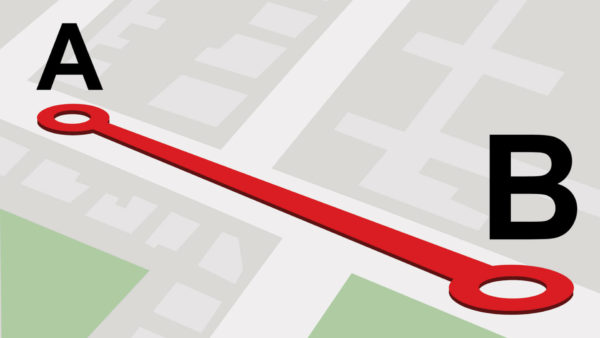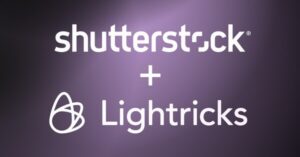Is your business moving to a new location? If so, check out columnist Joy Hawkins’ guide to ensuring a smooth transition in Google.
In the Local SEO world, we cringe every time a business owner tells us they want to relocate their office. There is a lot that could go wrong when a business moves, but Google is slowly getting better at solidifying the process.
Here is a step-by-step guide to what you should do if your company is relocating.
1. Update Your Website First
Make sure you check all the places that your address is listed on your website and update them to list the new address instead.
- Update your location page. This may be your “contact” or “about us” page, but every local business owner should have a page that is dedicated to providing information about their office location. (Mike Ramsey did an amazing job of creating a guide for business owners about what should be listed on this page.)
- Check your website footer and header, and update the address there if listed.
- Check the code on your website and update the Schema markup. Run the new markup through Google’s Rich Snippets Testing Tool to make sure it shows your new address location.
- Add photos (interior and exterior) of your new office location, along with detailed driving directions to your new address. Highlight that you have moved recently so your customers aren’t confused.
2. Find The Listing On Google For The Previous Business And Mark It Closed
If you are moving to a new office, it’s likely that there was a business that occupied that location before you. Find out who that is, and make sure you mark their business listing as closed. Use these steps to find the listing for the other business.
Once you have the listing(s), you can submit the edit in MapMaker to mark the business closed. It is helpful to include comments in your edit stating that this business has recently closed and a new business is moving in. This will help the Regional Leads approve your edit faster since it’s likely that Google’s Street View will still show the old business.
Keep in mind that duplicate listings are common with Google Maps, so the previous business might have more than one listing for you to edit. You also might find several businesses using your new address and suite number. I’ve seen cases where businesses that left more than five years ago still had listings on Google Maps that were not marked closed yet.
3. Update Your Address Inside Google My Business
Log in to your Google My Business dashboard and update the address there. Make sure you not only update the address but also look at where the pin marker is.
It does not always automatically move. Google may ask you to re-verify your information by sending a new postcard to your new location.
4. Embed A Map Of Your New Office On Your Location Page
Once your address is updated on your Google Plus business page, embed a map of your actual business location on your website. In addition to providing an accurate location marker, this will enable your visitors to see all the Google reviews about your business, too.
 100vw, 800px” data-lazy-src=”https://searchengineland.com/wp-content/seloads/2015/10/Embed-Google-Business-Page-800×392.png” /></p>
<h2>5. Update The Major Data Providers & Directories</h2>
<p>The data providers are listed as the top directories on <a href=) Whitespark’s Top Local Citation list. Update these in the order listed, since the ones closest to the top matter more.
Whitespark’s Top Local Citation list. Update these in the order listed, since the ones closest to the top matter more.
6. Update Your Address On All Records With The Government, Your Phone Company, Cable Company & Bank
If you have a business license, search for your license on your state’s Secretary of State website and make sure the address they list is your new one.
These are often hidden sources of information that the data providers grab information from. If the information is still wrong offline, it will eventually make its way back online at some point.
7. Update All The Niche Directories For Your Industry
If you’re a dentist, your profile on HealthGrades is extremely important. If you’re a lawyer, your profile on Avvo is important. Although the niche directories hold a lot of weight, people often forget about them because they aren’t on any “top 50” directories lists.
BrightLocal put together a really great starting list for many common industries. I would still suggest taking it a step further and looking for niche directories that rank on the first five pages for either your brand name or a search for the keyword you’re trying to rank for.
8. Consider A Google Trusted Photographer
If you’re worried about Street View being wrong for your new location, consider hiring a Google trusted photographer to do an inside tour.
When you have an inside tour for your business, this replaces Street View when someone searches your business name and sees your knowledge panel. Instead of “see outside” (showing Street View), it will show “see inside.”
 100vw, 800px” data-lazy-src=”https://searchengineland.com/wp-content/seloads/2015/10/Street-View-No-Tour-800×392.png” /></p>
<p><img class=) duplicate listings. You want to make sure a duplicate didn’t pop up for your old address. It’s possible that Google could create one based on old data, and you’ll want to have this on your radar. If you find one, make sure you deal with it the right way. Keep in mind that when you move, Google usually updates the existing listing — it doesn’t create a new one. There are some exceptions, but provided you didn’t change cities or move to a new state, your listing and reviews should remain intact.
duplicate listings. You want to make sure a duplicate didn’t pop up for your old address. It’s possible that Google could create one based on old data, and you’ll want to have this on your radar. If you find one, make sure you deal with it the right way. Keep in mind that when you move, Google usually updates the existing listing — it doesn’t create a new one. There are some exceptions, but provided you didn’t change cities or move to a new state, your listing and reviews should remain intact.
Keep in mind that you might experience a moderate ranking drop when you move (though I personally don’t think it’s as drastic any more, now that Google keeps the same page and reviews for most cases).
I always advise businesses to get these items done as quickly as possible after they move (in the first few weeks) to decrease the likelihood of a ranking drop.