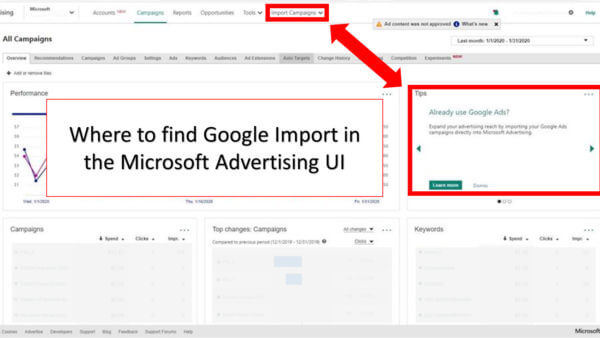There are 4 key differences between the Google and Bing Ads so use this pre- and post-import checklist to make sure everything works correctly.
You can use Google Import, a feature within Microsoft Advertising, to move your Google Ad campaigns to Bing without starting from scratch. It’s like mirroring the changes you’ve made in your Google Ads account in Microsoft Advertising.
Google Import offers the flexibility to import your Google Ads account directly into Microsoft Advertising either through a file or by signing into your Google Ads account — no spreadsheets needed. You can choose what you want to import — one or a few campaigns or everything you’ve created, or even only recently updated items. You can now import up to 5 million keywords and 4 million ads and can choose the frequency — import once, or set-up automatic imports on a daily basis.
Import is easy
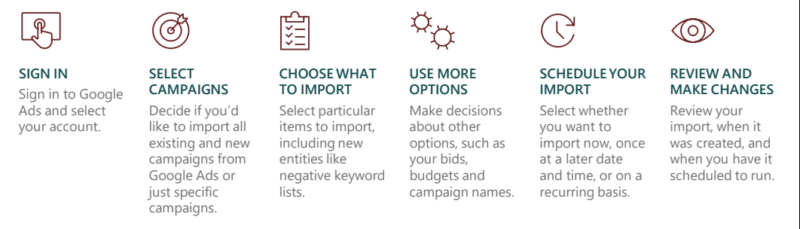
It’s easier than you probably thought. Here’s how you do it:
1. Click “Import” from within the Google Ads dashboard.
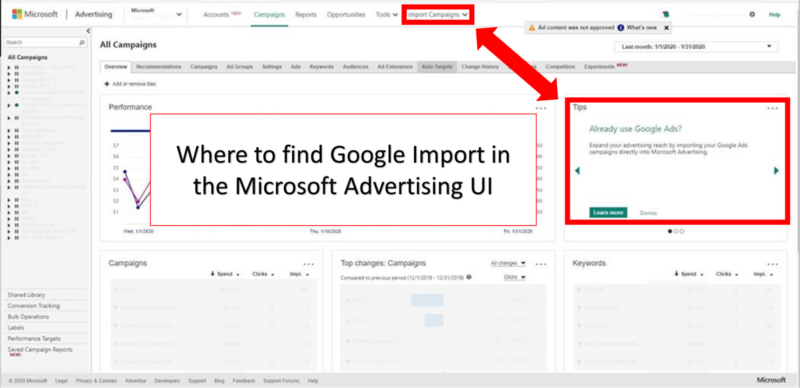
2. Follow the simple steps to import your campaigns.
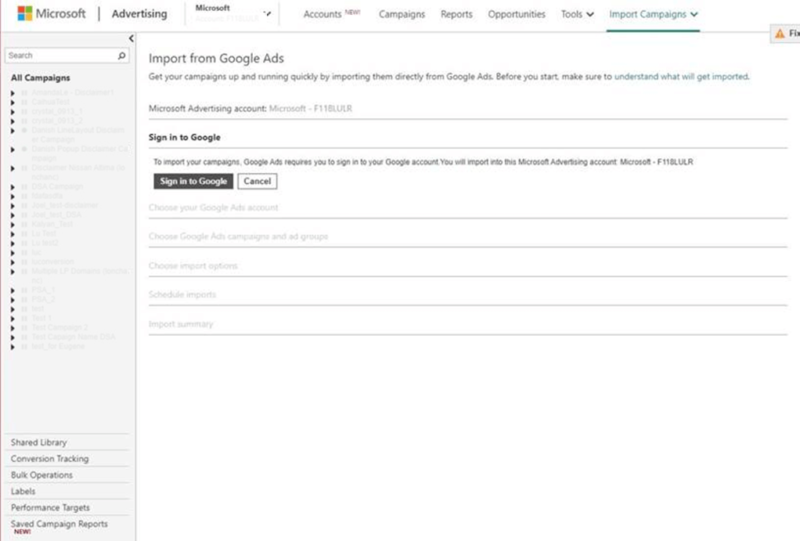
Before you get started, it’s important to understand a few differences between the platforms, these are areas you’re going to want to keep an eye on during the import and adjust settings so execute your Google Ads import seamlessly. Here are four key differences between the two ad platforms to watch for:
- Target languages: In Google Ads, you can choose multiple targeting languages so your ads feature the language of the potential customers you wish to reach. When you import your Google Ads, Bing Ads chooses the highest-ranked language according to data from the Bing Ads marketplace. If your ads are written in target languages that Bing doesn’t support, your campaign won’t import and you’ll get an error. Not to worry: Multiple language targeting parity with Google Ads is coming soon.
- Target locations: The location targets you’ve chosen for your Google Ads must match location targets in Bing Ads. If a location target doesn’t exist in Bing Ads, those campaigns will be mapped to a nearby “parent” location. For example, I live in Duvall, Washington a teeny-tiny suburb outside Redmond which is outside of Seattle. If a campaign were targeting Duvall in Google Ads it may be mapped to the “wider Seattle area” or “Redmond” which is the nearest city. In some cases, locations that can’t be matched won’t be imported, even if the campaigns are active in other locations.
It’s easy to check imported location targets in the Import Summary, at which point you can decide whether to keep or change the supported target locations, or delete the target location altogether.
- Campaign Tracking: It’s helpful to know how visitors are reaching your website. To get this information, you’ll need to set the parameter “utm_source” to Bing for the campaigns you’ve imported from Google. And, it’s easy to do — this help page explains how.
- Device targeting: Good news here — you can now import expanded device targeting. Bing Ads supports the same values as Google Ads, which means you have more flexibility to adjust bids and improve your ROI on ad spend. Today, bid modifiers range from -100% to +900% for desktop, smartphones and tablets.
In addition to knowing these key differences, there are a few things you should do before you do your first import.
Your pre-import checklist
Your pre-import checklist is going to be equally as important as your post import checklist. When you initially start with existing campaigns to import, I’d recommend you “import into new account(s).” This will limit errors and reduce complexity. Keep the old campaign ID running for a few weeks, to ensure coverage.
- Import campaigns on “paused” status, so you can make post-import updates after the import is complete.
- If you are using DSA tracking templates, make sure the find and replace option is selecting for “Tracking Templates” not just the final URLs.
- If you are using target CPA in Google the imported bids will come across as $0.05 and you’ll need to manually update the bid amount post-import.
- Confirm shared negative list sizes AND names. All negative keywords lists will be imported. Lists with identical names across Google Ads and Microsoft Advertising will be updated and merged. If a single negative keyword list contains more than 5,000 words, I’d recommend splitting them out into multiple lists to reduce errors.
Your post-import checklist
Once you’ve completed your first Google Import, check to ensure the following settings are correct (additional information about these items can be found here):
- Ad distribution: Bing Ads only supports in-market audiences. You’ll need to manually transfer custom and remarketing lists from Google Ads.
- Age and gender targeting: Age and gender targeting enables you to reach customers within a specific demographic age range. Although Bing Ads supports most of the age and gender targets supported by Google Ads there are a few differences. For example, the Google Ads age group of 45-54 is not supported by Bing Ads. Make sure your targets are assigned to an appropriate age group.
- Audience targeting: It’s possible to import of all your Google Ads in-market audiences and their corresponding associations to Microsoft Advertising. But if an in-market audience doesn’t exist in Microsoft Advertising, it will be mapped to a “parent audience.” There are additional considerations when importing multiple in-market audiences.
- Bids and budgets: Microsoft Advertising has different minimum bid and budget requirements than Google Ads. For example, a U.S. shopping campaign has a minimum bid of a penny in Bing Ads, whereas in Google Ads it’s a nickel. To help you import all of your data quickly, any bids are budgets that are too low will be raised to meet our minimums. Campaigns that don’t meet the minimums won’t be imported. Check to be sure your bids are set according to your requirements.
- Bid strategies: If a bid strategy you have in place on Google Ads isn’t supported on Bing Ads, Bing Ads will automatically set it to Enhanced CPC, and bids will be set to an amount that Microsoft Advertising recommends. However, you can update the bids to your specifications after the import.
- Dynamic search ads: Bing only supports dynamic search ads in the U.S., France and Germany. For other markets, Bing Ads only imports Expanded or Standard Text Ads.
- Negative keyword lists: You can use negative keywords to prevent your ad from being displayed in the search results when a query that contains your keywords is irrelevant to the content on your landing page. All of the negative keywords you set in Google Ads will be imported. Check to make sure your negative keywords are correct.
- Shopping campaigns: This feature is only supported in the U.S., UK, France and Germany. Before the import, make sure you have a Microsoft Merchant Center store set up, then link the store to the incoming shopping campaign.
- Targeting options: Targeting options, such as location targeting and time of day targeting, are significantly different in each platform. Be sure to review your targeting settings in each platform.
There are some features that don’t get imported but are still supported by Bing Ads:
- Ad group-level Sitelink Extensions
- Ad group-level app extensions
- IP exclusions
- Campaign PC target – bid adjustment
- Campaign tablet target – bid adjustment
You can always go back and set these parameters after the Google Import is complete.
Saving time
Google Import is evolving to meet the needs of Microsoft Advertising customers, supporting larger accounts and offering compatibility with new features such as shopping campaigns and app extensions. We’re adding target locations to sync more closely with Google Ads, and users can even schedule automated imports on a daily, weekly or monthly cadence. That way, everything you do on Google Ads can be easily imported, saving you time and making it easier to keep up with all of the projects you’re working on. Google Import is the best way to maximize the investment you’ve made in creating search campaigns.